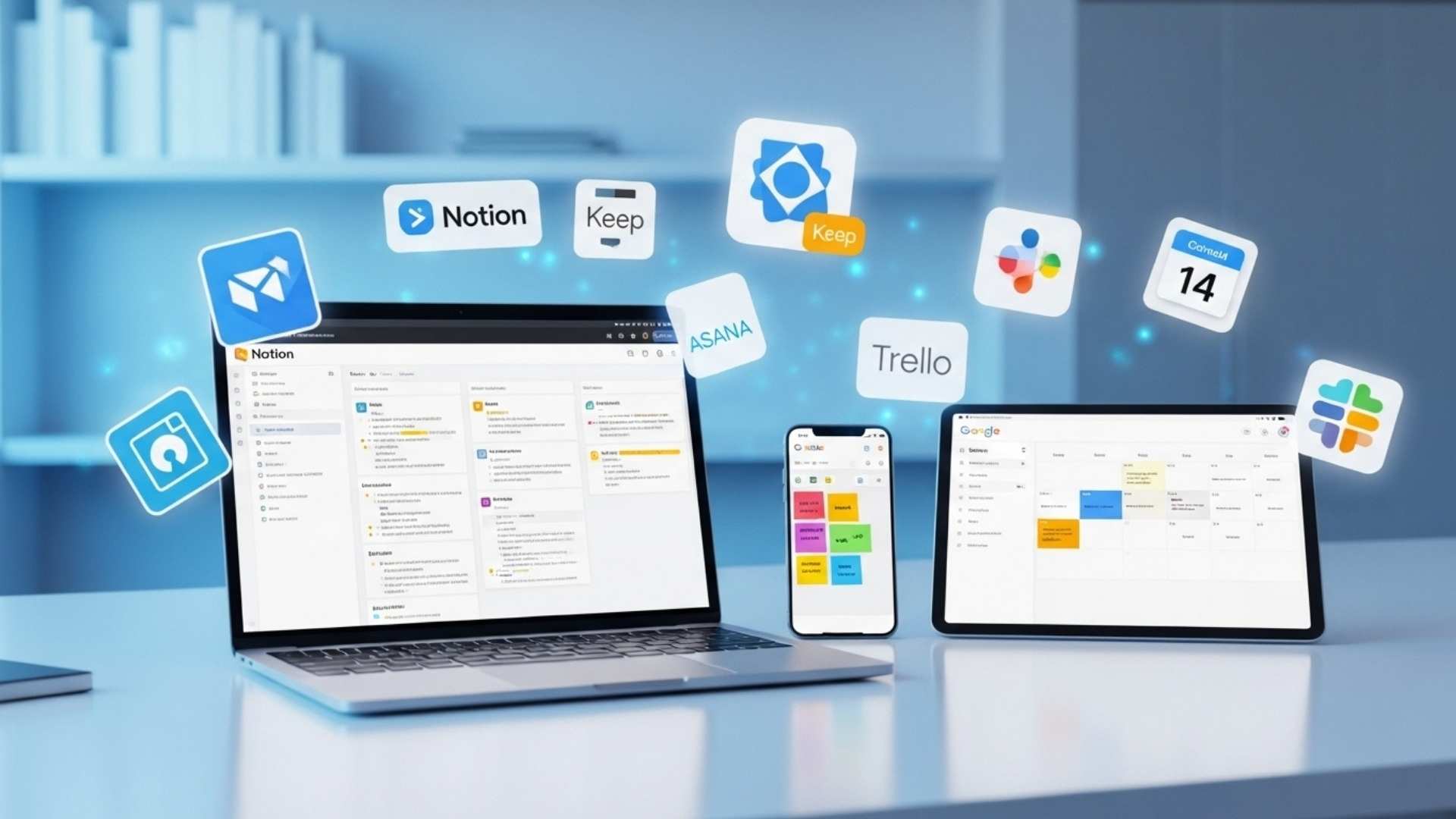We all have our own productivity workflow. These patterns can be carefully chosen after a lot of experimentation, or they can come naturally from habit.
My style falls somewhere in the middle. I’ve always tried to streamline my digital life, especially by organizing the digital tools and apps I use every day.
After years of experimenting with different products and processes, I’ve noticed that I use only 8 apps on a regular basis. So, I’ll share with you how I use them.
1. Notion: My Digital Brainstorming Hub
You’re probably familiar with the Notion app. It’s incredibly versatile and easily adaptable to a variety of uses. That’s why many users turn their Notion into a diary, planner, and creative space.
For me, it’s simple.
I use Notion primarily as a place to dump ideas. I also use it as a place to record information—like prompts, references, and templates for quick reference—and to generate new ideas. When you add in a few databases for work, it becomes the right side of my digital brain.
While there’s no direct replacement for Notion, if you’re looking for a platform that’s more text-focused and supports offline use, you might want to check out Obsidian.
Open-source enthusiasts might consider Joplin, which allows you to save your own notes. Finally, if you just need to get your thoughts out, Twos is a viable option.
2. Google Keep: The Engine Room of Everyday Notes
While I use Notion for long-term ideas and more important texts, I use Google Keep for notes that I need right away.
The app is perfectly designed for this use. It also integrates with Google’s voice assistants, so I can record and save notes from my Nest Mini in the kitchen, Android Auto in my car, or Gemini Live.
I use Gemini Live, the latter of which I mentioned, to organize my wandering thoughts and ideas.
I also use Keep’s widgets to create daily household chores and weekly shopping lists, which I share with my partner. I also use its location-based notifications to remind me of a note when I reach a specific location.
Keep is the engine room that drives my entire workflow.
3. Google Calendar: The Basis of Your Daily Schedule
Every work system needs a calendar app. Here, Google Calendar still has a clear edge over its competitors.
I’ve had a love-hate relationship with the Android app, and I’ve jumped between other options, but in the end, I always end up coming back to this platform.
Like many people, I use multiple calendars. I have a personal calendar, a shared calendar with my partner, and several work calendars. The events from these calendars form the basis of my day.
If I removed this essential part of my work system, everything would fall apart.
4. Tomato App and My Focus Method
The Pomodoro Method is a popular time management technique that balances periods of intense work with short breaks.
The original method was 25 minutes of work followed by 5 minutes of rest, but that wasn’t enough for my work style. So I prefer to use 30 minutes of work followed by 5 minutes of rest.
After doing this 4 times, I take a 30-minute break. During that time, I take a walk, do some light exercise, or water my plants. This method has proven to be incredibly beneficial for my mental health and my ability to function on a daily basis, and after a few years of using it, it has become a staple of my workday.
The idea for this method came from a kitchen timer, but now there are many apps that can be used for this purpose. My current favorite is an app called Tomato.
It’s built with the Material 3 Expressive theme, It also supports Live Notifications, and allows me to change my work and rest periods based on my energy and focus levels.
Tomato is not the only app of its kind. I used many other apps before choosing this one. I can recommend Fomodoro as a good option, but if you want a more cute look, you can check out Pomocat. Or you can simply use your phone’s clock app.
5. Samsung Food – Recipes and Smart Dinner Planning
Everyone has to eat, right? I often plan dinners in advance to save time. Samsung Food’s ingredient-based search system helps me collect recipes I like or find ideas for.
I really like Food’s Smart Cook Mode when cooking. It breaks down complicated recipes into smaller parts. This makes even the most difficult recipes easier for someone like me who is not very good at baking, and it cuts out unnecessary extra steps.
Since I only cook once every three days, I don’t usually use the app’s daily meal planning feature (because it’s a bit too restrictive).
But I do use it to keep a mental note of what I’m going to make for a week or more. Then I update my Keep shopping list as needed.
I’ve been thinking about making my own digital cookbook app for a while now, but right now, food is helping me achieve my goals very well.
6. Phone Link – Avoiding Distractions
While my phone is a major distraction while I work, I still need to access apps and information. So I use Phone Link to resist the urge to pick up my phone and wander off track.
Since I only use Windows, Phone Link ensures that all my phone notifications are delivered to my PC’s notification system. It also allows me to mirror my phone’s screen on my computer, which makes it more seamless with how I work.
It also helps me stay in touch with my partner throughout the day without having to hold my phone in my hand. This is very important. The Universal Clipboard is also very convenient.
Despite its usefulness, Phone Link is not without its flaws. The Windows program suffers from frequent disconnections, and the notification system doesn’t filter out annoying calls or SMS spam.
7. Niagara Launcher: A Distraction-Reducing Platform
While Android launchers aren’t exactly considered productivity apps, they are, in the truest sense of the word. Launchers are the hub of your phone, where you can access every app, feature, and action.
They display important information and allow you to customize the way you work every day. So choosing the perfect launcher that can do all of this is crucial to your productivity.
I’ve used a lot of Android launchers, from the defunct Nova Launcher to more innovative apps like Microsoft Launcher, Kvaesitso, and Octopi, as well as Samsung and Google’s native launchers. But one launcher I always come back to is Niagara.
The key to Niagara’s design is to keep distractions to a minimum. I’ve already mentioned how my Niagara home screen has improved my productivity.
But essentially, I keep my most frequently accessed apps on the home screen, use Search to find everything else, and make full use of the Launcher’s Notifications Bundling.
All of this ensures that when I use my phone, I’m only using it for its intended purpose. I’m no longer drawn into Instagram or other time-wasting apps.
8. Raindrop.io – Reading List
I often come across articles that I don’t feel like reading during my workday while browsing the internet. I save these articles to a dedicated reading app to read at bedtime or on weekends to keep my focus. I used Pocket for years, but Mozilla discontinued the product, so I switched to Raindrop.io.
This is not a downgrade at all. Raindrop allows for more extensive topic categorization and management, which makes me want to use it more.
While it doesn’t yet offer a “Reading Mode” like Pocket (i.e., it doesn’t strip out the extra content from articles), it’s still useful to have all these links in one place.
In the future, I hope to move my collections to a self-hosted platform like Karakeep. I’ve been frustrated many times by companies buying apps to read later and then deleting them. If I had my reading list saved to my office Drive, I wouldn’t have that problem.
Also Read: Top 7 Cyber Security Trends Shaping In 2026
Final Thoughts
These 8 apps play a vital role in my digital life, but no two people are the same. Do you have any favorite productivity apps or suggestions for alternatives to the ones I use? Let me know your thoughts in the comments below.